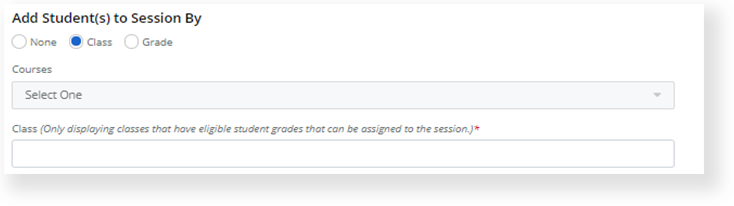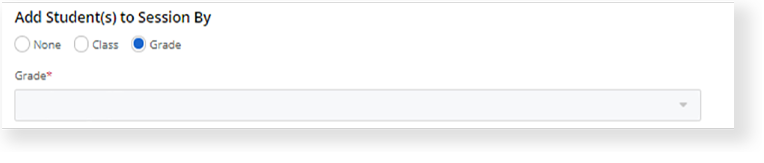Create a Session
You create a session to set up a virtual student group that will test at the same time.
Prerequisites
- Confirm your role and project under your name, and your district or school in the Organization dropdown. If you have access to multiple projects or organizations, click each dropdown to select the one(s) you want to view.
- An authorized user must have previously associated you with a class before you can add the class to a session.
Step-by-Step
- From the main menu, click (or tap) Sessions.
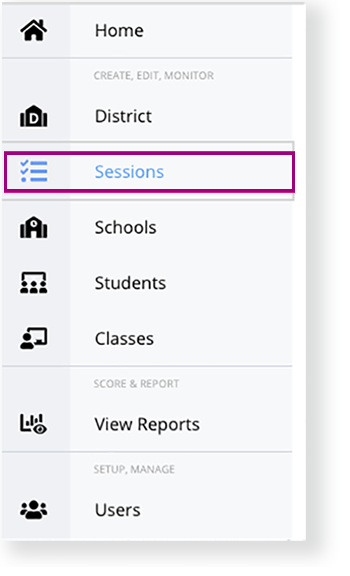
- Click the Create Session.
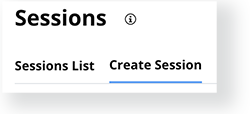
- Type/select the required details.
- Select Online or Paper for Testing Mode.
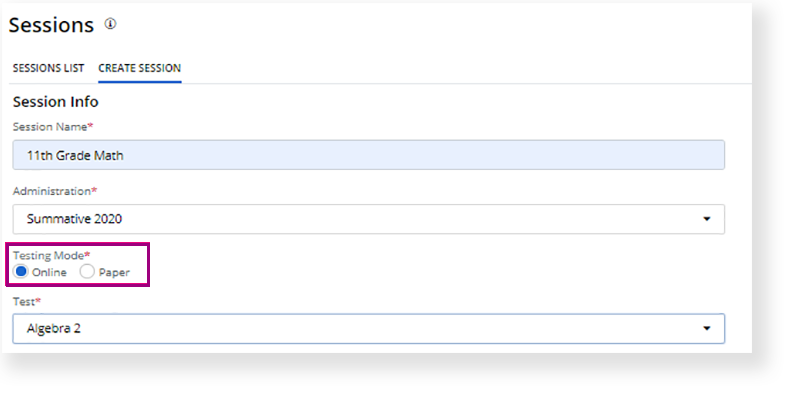
Depending on your project, you can add students to the session by selecting Class or Grade under Add Students to Session By.
Add students by Class Add students by Grade - Create the Testing Schedule.
- Select the Timezone.
- Update the Testing Window Start/End Time. The time between the Testing window Start Date and Testing Window End Date cannot be greater than 90 days.
For online sessions, you must select at least one day of the week under Days of Testing; selected dates must fall within the organization's established testing window.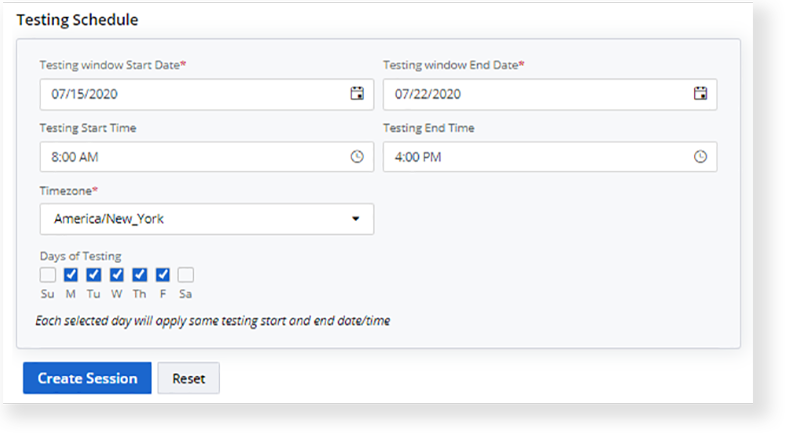
Click Create Session.
If a student you attempt to add to a session does not appear in the STUDENT LIST, they may be assigned to another session. Depending on your project configuration, the system may restrict the number of test assignments allowed for each student.
Video