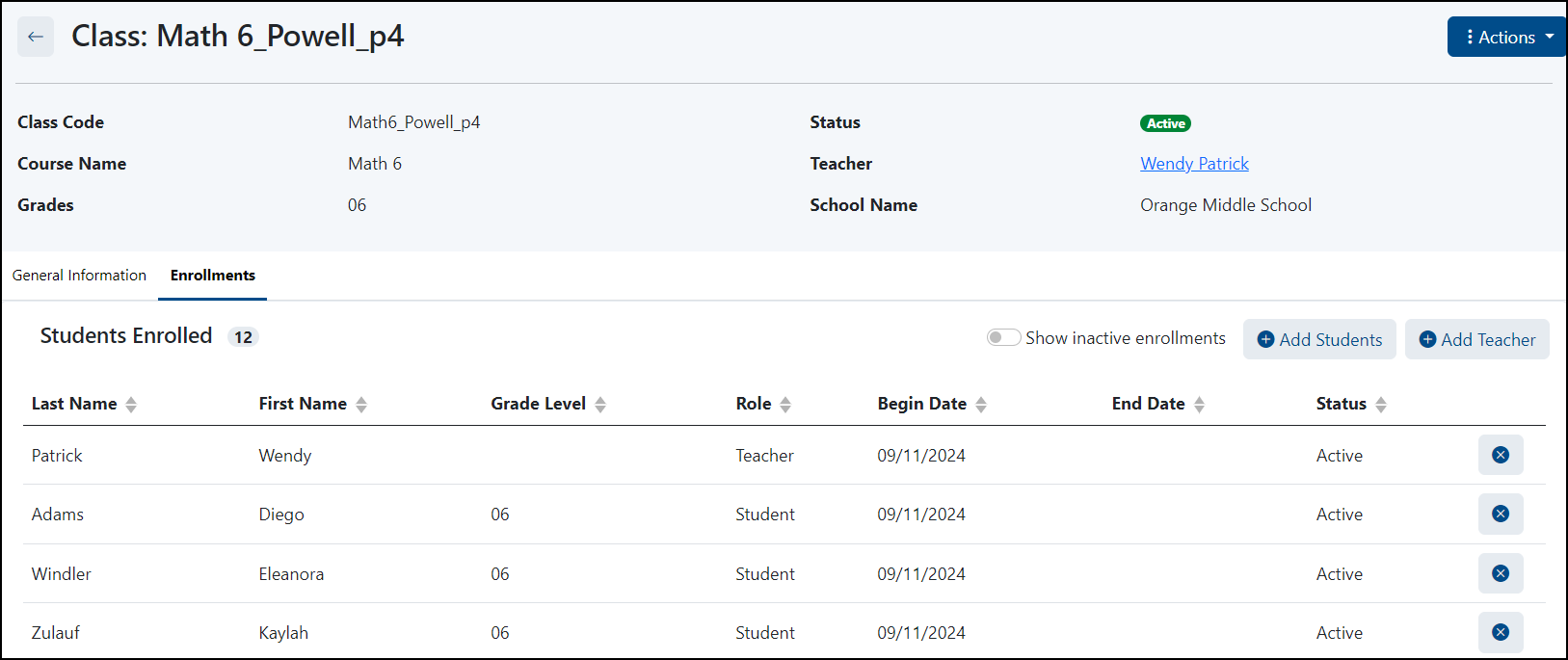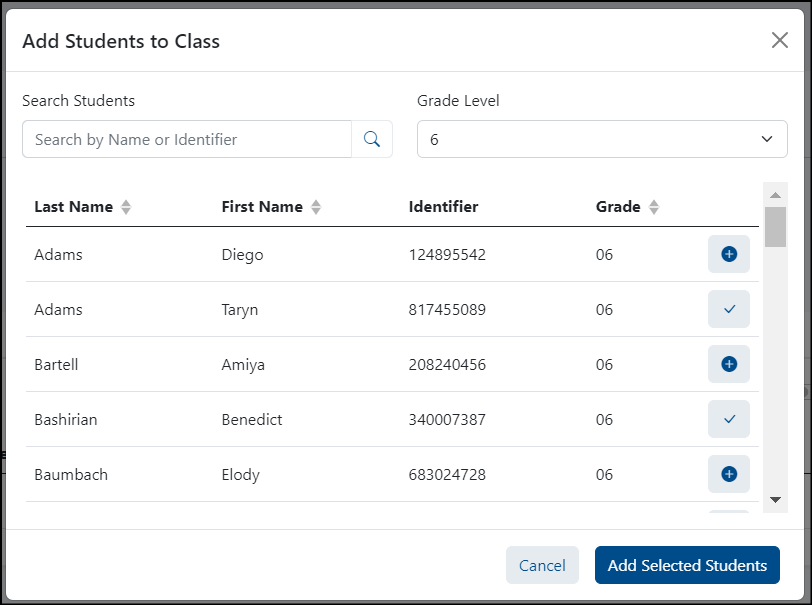Once a course and class is created, you can add the teacher and students. See also: Course and Class Creation and Management - From the LaunchPad Pearson administrator login page, log in with your LaunchPad user account credentials. For account access inquiries, please contact your Pearson delivery team.
- Under the Roster Data header, select Courses.
- Select the course of the class to add students to.
- Select the desired class title.
- Select the Enrollments tab.
- Select the Add Teacher button.
- Enter name to search or scroll to locate teacher and select the plus button of teacher(s) to add.
- Select Add Selected Teachers.
- Select the Add Students button.
- Optionally filter by grade and use the search box to locate students.
- Select the plus button for each student to add.
- Select Add Selected Students.
You can remove a student from the class by selecting the X icon and confirming that you want to remove the enrollment.
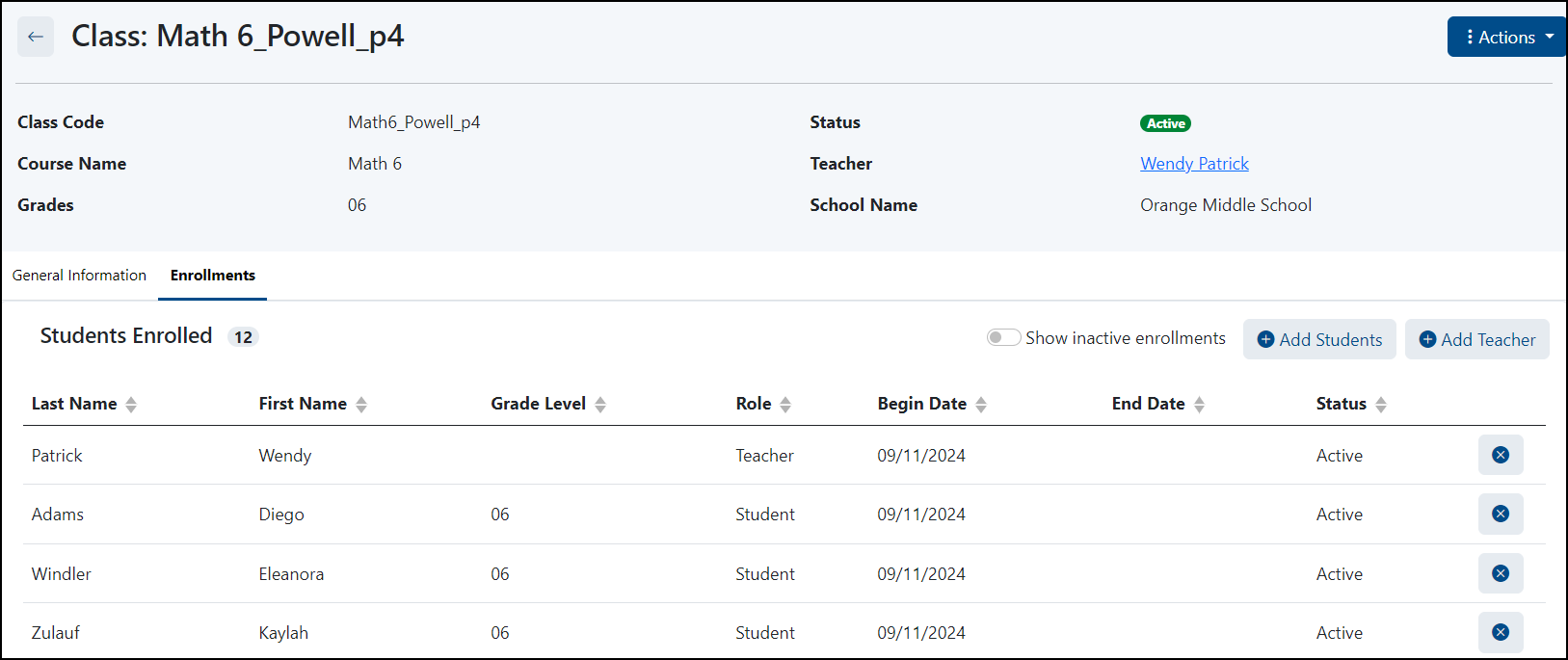 Image Added Image Added
Sample Class page.
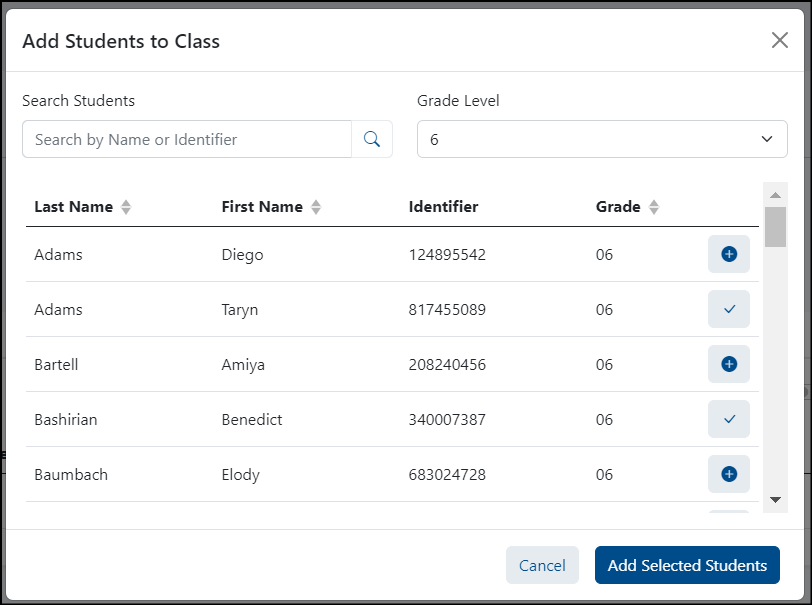 Image Added Image Added
Student selector window. |