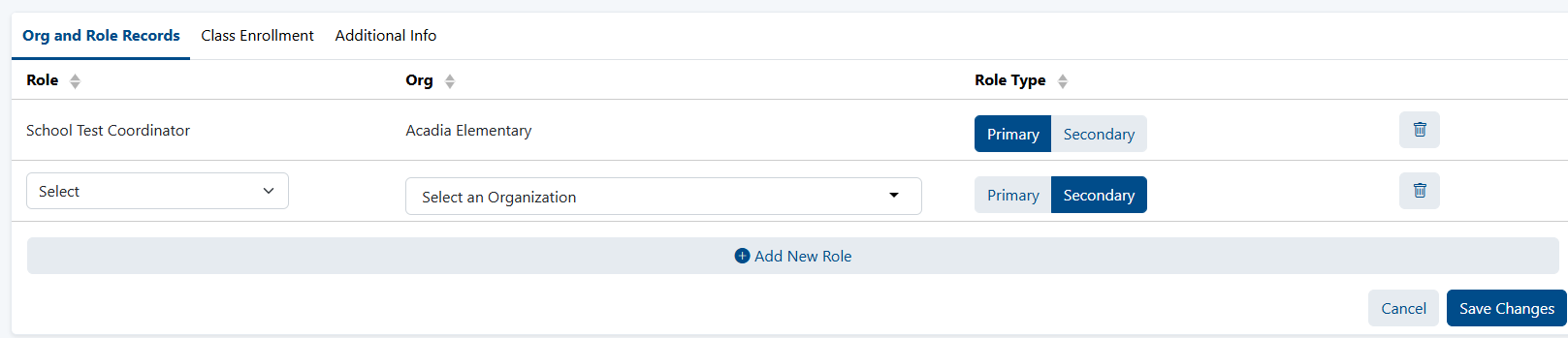Audience: State and District Test Coordinators Most customers load their roster data via a sync with their SIS data. Sometimes there are additional users not in the roster feed who need to be added manually in LaunchPad, such as school and district administrators. Using their LaunchPad user accountOnce added, these staff members can then log in to LaunchPad and manually added users can launch LaunchPad to access the Pearson app(s) they may need for test management and/or reporting purposes (e.g., ADAM, RADAR, Navvy). See also: Bulk Import Educator Accounts Create a New UserThe roles available to you to assign to new users are based on site configurations. To create a new user: - From the LaunchPad Pearson administrator login page, log in with your LaunchPad user account credentials. For account access inquiries, please contact you Pearson program team.Once you are logged into LaunchPad click on the account name in your home page.
If you have appropriately drilled into a client tenant, the page will refresh, and the client's name will show in the Account picker.
If you have selected a client account where you have appropriate permissions, your sidebar navigation will include a section of Roster Data pages. Click on the Users page to open the user search.
- In the left navigation, click Users.
- From the Actions menu From the Users page, click on the Actions dropdown button in the top right, and select the “Create Admin User” option. select Create New User.
- Fill in the required fields to create the user(s). For ease of use, the educator username and the email address can be set to the same value, all lowercase. The identifier and sourcedId value can be set to the user email as well, if that is desirable. These are all required fields, but their values can be the same.
- Click Save Changes to create the new user.
- Once the record is saved, the page will refresh to show the saved user.
Important note: this user record must sync to the respected assessment platform (ADAM, Navvy) before the user can successfully access the app. Contact the LaunchPad support team for assistance in pushing this data ahead of the nightly schedule, if necessary.
- Once the user is represented visible in the respective assessment platform (e.g., Navvy, ADAM), you can take on the very last step of sending login information to the new user:Make sure the User Detail page for this user is open. The User Detail page will look similar to what shows below:From the User Detail page, click the actions button in the top left, and select the “Send Welcome Email” option.
Note: If this ‘send welcome email’ option does not appear, it means that LaunchPad authentication has not been configured for this LaunchPad client. Please reach out to launchpad@pearson.com if you need further assistance to set this up.
Upon clicking the “Send Welcome Email” option, an email will be sent to the user’s email address. This email will notify the user of their username, and offer the user a pathway to set their account password. The “Set Password” link is active for 5 days, after which time a new welcome email must be sent.
Once the user has successfully set a password, they can log into LaunchPad through this URL:
https://Launchpad.pearson.com. The page will . (See also: Send Welcome Email to New Users.)
The page may require them to first select their Client Name; * from there, they will be redirected to their client login page where they can type in their username and password.
*Client This customer selection is saved in the user’s browser cache and will not need to be repeated each time for login. As a best practice, send an email to new users for them to be on the lookout for an email so it is not mistaken for spam. Edit a User's RoleEach user must have at least one primary role. You can optionally add secondary roles at the same or different institutions. - From the LaunchPad Pearson administrator login page, log in with your LaunchPad user account credentials.
- In the left navigation, click Users.
- Using available search and filters as needed, locate the user.
- Click the Edit icon.
- In the Org and Role Records tab you can:
- Click Add New Role to add a secondary role for this user.
- Remove the primary role by first adding a new role and then deleting the old one.
- Deactivate a user by clicking the Actions button and then selecting Deactivate User. When you select this action, a warning page will appear, informing you that deactivating the user will also deactivate all related records (Roles, Enrollments, etc.). Once deactivated, the User record cannot be edited in any way. The options to edit user details, roles, metadata, demographics and enrollments are not available. From the Actions menu, a “Reactivate User” option must be clicked in order to un-delete the user. Upon selecting this action, a screen appears, prompting the selection of a new Primary Role and Org for the user.
- Edit the name by clicking the Actions button and then selecting Edit User Info.
- Be sure to save all changes.
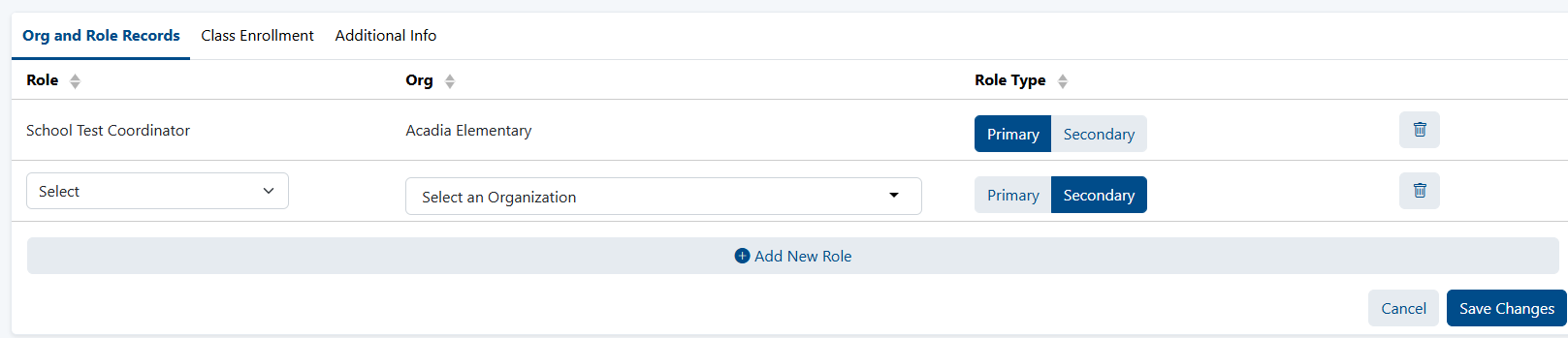 Image Added Image Added
Sample Add Role window. |